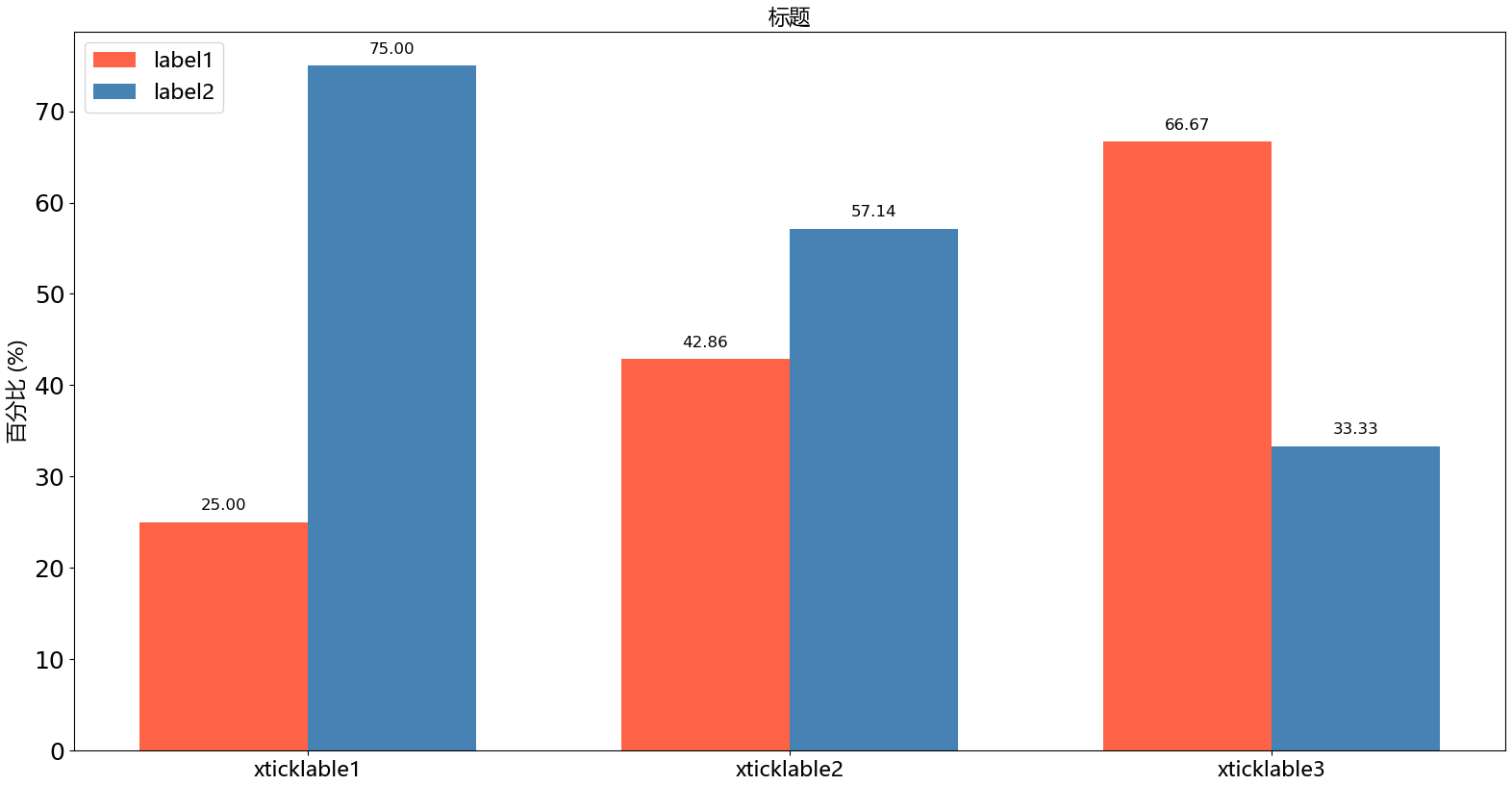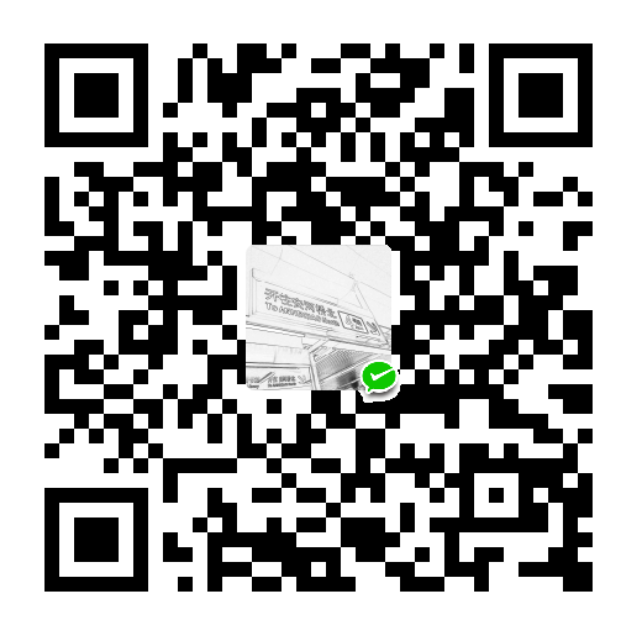1
2
3
4
5
6
7
8
9
10
11
12
13
14
15
16
17
18
19
20
21
22
23
24
25
26
27
28
29
30
31
32
33
34
35
36
37
38
39
40
41
42
43
44
45
46
47
48
49
50
51
52
53
54
55
56
57
58
59
60
61
62
63
64
65
66
67
68
69
70
71
72
73
74
75
76
77
78
79
80
81
82
83
84
85
86
87
88
89
90
91
92
93
94
95
96
97
98
99
100
101
102
103
104
105
106
107
108
109
110
111
112
113
114
115
116
117
118
119
| import os
import numpy as np
import matplotlib as mpl
import matplotlib.pyplot as plt
class GroupedBarChart(object):
def __init__(self):
self.path_current = os.path.dirname(__file__)
print(self.path_current)
self.path_logs = [
(self.path_current + "/" + i)
for i in os.listdir(self.path_current)
if (os.path.isfile(os.path.join(self.path_current, i))
and i.endswith('.txt'))
]
self.num_frames_total = 0
self.num_frames_lost = 0
self.list_valid_log_name = []
self.list_frame_lost_percent = []
self.list_frame_normal_percent = []
self.font = {
'family': 'Microsoft YaHei',
'style': 'normal',
'weight': 'normal',
'size': 16
}
self.title = '标题'
def Parse(self):
for path_log in self.path_logs:
log_name = path_log.split('/')[-1]
log = open(path_log)
for line in log.readlines():
if 'Flag_DataFrame' in line:
self.num_frames_total += 1
elif 'Flag_FrameLost' in line:
self.num_frames_lost += 1
else:
pass
if self.num_frames_total is not 0:
self.list_valid_log_name.append(log_name.split('_')[-1].split('.')[0])
self.frame_lost_ratio = format(self.num_frames_lost / self.num_frames_total * 100, '.2f') if self.num_frames_total is not 0 else '#NA'
self.list_frame_lost_percent.append(float(self.frame_lost_ratio))
self.list_frame_normal_percent.append(100 - float(self.frame_lost_ratio))
print('\nlog file: {}'.format(log_name))
print('--------------------------------------------------------')
print('num_frames_total: {}'.format(self.num_frames_total))
print(' num_frames_lost: {}'.format(self.num_frames_lost))
print('frame_lost_ratio: {}%'.format(self.frame_lost_ratio))
print('--------------------------------------------------------\n')
self.num_frames_total = 0
self.num_frames_lost = 0
def PlotSet(self):
if len(self.list_valid_log_name) is not 0:
ind = np.arange(len(self.list_valid_log_name))
width = 0.35
self.fig, self.ax = plt.subplots()
self.rects_frame_lost = self.ax.bar(
ind - width / 2,
self.list_frame_lost_percent,
width,
color="tomato",
label="label1")
self.rects_frame_normal = self.ax.bar(
ind + width / 2,
self.list_frame_normal_percent,
width,
color="steelblue",
label="label2")
self.ax.set_ylabel('百分比 (%)', fontdict=self.font)
plt.tick_params(labelsize=18)
self.ax.set_title(self.title, fontdict=self.font)
self.ax.set_xticks(ind)
self.ax.set_xticklabels(self.list_valid_log_name, fontdict=self.font)
self.ax.legend(loc='upper left', prop=self.font)
print('average_frame_lost_ratio: {}%'.format(round(np.mean(self.list_frame_lost_percent), 2)))
def AutoLabel(self):
"""
为每一个bar打上标注
"""
for rects in (self.rects_frame_lost, self.rects_frame_normal):
for rect in rects:
height = rect.get_height()
self.ax.text(
rect.get_x() + rect.get_width() / 2.,
height + 1,
'%.2f' % height,
ha='center',
va='bottom',
fontsize=12)
def main():
obj = GroupedBarChart()
obj.Parse()
obj.PlotSet()
obj.AutoLabel()
plt.show()
if __name__ == "__main__":
main()
|